Using Snap to move objects precisely:-
There are two types of snap operations that you can use in
Blender. The first type snaps your selection or cursor to a given point while
the second type is used during transformations (translate, rotate, scale) and
snaps your selection to elements within the scene.
his menu provides a number of options to move the cursor or
your selection to a defined point (the cursor, selection or the grid).
- Selection to Grid:-Snaps the currently selected object(s) to the nearest grid point.
- Selection to Cursor:-Snaps the currently selected object(s) to the cursor location.
- Cursor to Selected:-Moves the cursor to the center of the selected object(s).
- Cursor to Center:-Moves the cursor to the center of the grid.
- Cursor to Grid:-Moves the cursor to the nearest grid point.
- Cursor to Active:-Moves the cursor to the center of the active object.
The 3D Cursor is used to position objects in 3D space, and
can be very useful. New objects are created at the center of the 3D Cursor. To
move the cursor back to the center, go to the menu Object->Snap->Cursor to Center, In that same Object->Snap menu, we can see
other helpful actions as well. You can also snap the selected object to the
grid or cursor, or snap the cursor to the selected object, center, grid, or
active object. The hotkey for this menu is SHIFT+s.
When
the Snap Element is set to Increment, this allows the transformation to be
performed in discrete amounts. Holding Shift during a transform operation will
transform the object at 1/10th the speed, allowing much finer control. The
magnitude of the transformation can be viewed in the 3D View header.

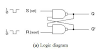
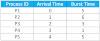
0 Comments
if u have any doubts please let me know,